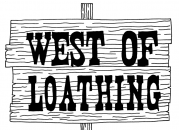Tech Review – Substance Designer 3
After taking a dive into Substance Designer 3, by Allegorithmic, I will never use just a photo editor again. Substance Designer can make the development 2D or 3D applications easier and faster. While I was giving it a test drive, I decided to test in mainly in Unity, as that is where my experience is, although its supports others like Unreal Engine, Maya, and 3ds Max.
When I initially opened up Substance Designer, my first thoughts were, “Man, how does this thing even work?” At that point I began wondering about how the documentation looked for it. To my surprise they had a lot of documentation and tutorials. It didn’t take me long to know my way around the program. The tutorials can be found here.
The interface was extremely simple to use, consisting of six main windows.
First is the explorer window, which allows you to browse all your currently opened packages and even add an instance of them to your current graph. Second is the library window, which is useful for finding noise textures for your substances. The graph view, is where you can edit your substance. Substance editing is through a node based graph where you can visually program your substances. Next is the 3D view, where you can import a mesh or use a primitive object to see how your material looks in 3D. The 2D view shows you the currently selected nodes output. This is extremely useful for making your graphs how you want them to be. Lastly, the most useful window, is the properties window. This window allows you to edit properties of the currently selected node and even expose them so you can access them from other substances that use that substance or in your program you’re using.
While I was using Substance Designer 3, I didn’t notice any flaws in the program itself. Although, while in Unity, I couldn’t get the substances to work on the terrain without converting the output textures and placing them during runtime with a script or by exporting the substance in Substance Designer 3 to a texture. I used the program to make higher quality textures for my game than I normally could make. I also used it to make customizing characters and equipment easier on the development side.
All in all, I found the program to be a little pricey, at $590, compared to Zbrush’s $699, [Editor’s Note: There is a non-commercial version for $99 available as well] but still very affordable and worth it to even Independent groups. I highly recommend the use of this program. You can find out more about the program by checking out the website.
Let me know below what you think of the software.